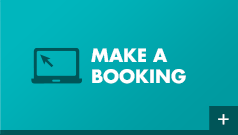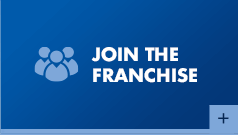LIONS CLUB CAMP DUCKADANG
Take the family/school/team/workforce away from the city and out into the country for a sensational getaway amongst the peace, quiet, crystal clear skies and activities. Camp Duck caters for small to large groups and boasts a large number of sensation features that we found, simply, over-whelming. Camp Duckadang features BBQ, Pool, Multiple Tennis Courts, Basketball courts, Ping pong tables, play gyms, Volleyball court and even have their own low ropes course, Star Gazer/Telescope! and now their own Massive 155" Screen - Corporate presentation / home theatre movie hall thanks to TV Magic!
HOME THEATRE INSTRUCTIONS
Turning the system on
Turn on the projector using the Epson Remote
Turn on the Sony Amplifier using the power button on front or the Sony Remote
Watching TV
- Turn on projector and set to HDMI1 by pressing the HDMI 1 button on the EPSON projector remote
- Turn the amp on and set the amp to SAT/CATV by pressing the SAT/CATV button on the SONY amp remote
- Change the channels using the VAST remote control
- Adjust the volume using the SONY remote control
Playing a DVD or blu ray disk
- Turn on projector and set to HDMI1 by pressing the HDMI 1 button on the EPSON projector remote
- Turn th amp on and set the amp to BD/DVD by pressing the BD/DVD button on the SONY amp remote
- Control the PANASONIC Blueray player using the PANASONIC remote control
- Adjust the volume using the SONY remote control
Connecting Laptop
Plug in the hdmi or the retractable vga cable (as shown in picture below). Note: VGA is picture only (slideshows) and no sound.
To Screen Mirror Laptop
- Turn on projector and set to HDMI1 by pressing the HDMI 1 button on the EPSON projector remote
- Turn the amp on and set the amp to VIDEO by pressing the VIDEO button on the SONY amp remote
- Use the Laptop as normal but using the projector screen as your screen
- Adjust the volume using the SONY remote control
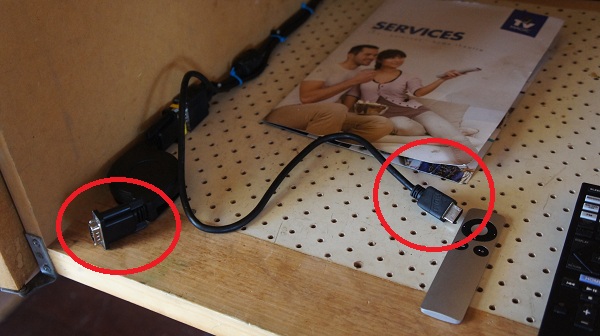
Connecting your apple device
- Turn on projector and set to HDMI1 by pressing the HDMI 1 button on the EPSON projector remote
- Turn th amp on and set the amp to GAME by pressing the GAME button on the SONY amp remote
- Control the Apple TV by using the Apple Tv Remote control
- Adjust the volume using the SONY remote control
Turning system off
Press power on all devices.
On the projector, you need to press power TWICE to turn off.
Advanced
Blue Circle (in pic below) = manually turn on/off amplifier (sound)
Green Circle = plug in USB / audio cable from mp3player etc for music
Yellow Circle = Manually change input on amp (hdmi 1, hdmi 2 etc)
Red Circle = manually adjust volume
Orange Circle = Manually adjust TV channels (when on TV)